Драйвер к принтеру HP Laserjet 1010 для Windows 10
Принтер hp laserjet 1010 является очень распространенным даже не смотря на то, что на улице 2017 год. Данная модель очень хорошо себя зарекомендовала. Он не прихотлив в работе, отличается простой заправкой без перепрошивки чипов, а картридж выдерживает большое количество перезаправок без замены деталей.
На новые компьютеры и ноутбуки в большинстве случаев ставят Windows 10. В большинстве случаев не по собственному желанию, а просто потому, что на Windows 7 и Windows 8.1 попросту нет драйверов.
Такая же участь постигла и принтер hp laserjet 1010. Хотя на официальном сайте не было драйвера уже под Windows 7, то под windows 10 его не будет тем более.

отсутствующий драйвер на официальном сайте для hp laserjet 1010 под Windows 10
В предыдущих статьях мы рассказывали, как подключить hp laserjet 1010 к компьютеру или ноутбуку с Windows 7. В этой же статье вы узнаете как подключить hp laserjet 1010 на Windows 10 при отсутствующем драйвере.
Подключение hp laserjet 1010 к компьютеру или ноутбуку с Windows 10
Так как драйверов на hp laserjet 1010/1012/1015 под Windows 10 нет, то для настройки данного принтера в Windows 10 мы будем использовать драйвер принтера НР 3055.
Для этого открываем “Панель управления” -> “Устройства и принтеры“.

Переходим в “Устройства и принтеры”
При этом принтер должен быть подключен к компьютеру кабелем и включен.
Здесь жмем “Добавление принтера“.

Добавляем новый принтер
В открывшемся окне выбираем “Необходимый принтер отсутствует в списке“.

Переходим к ручной установке hp laserjet 1010
Далее выбираем последний пункт “Добавить локальный или сетевой принтер с параметрами, заданными вручную” и жмем “Далее“.

Добавляем локальный принтер
В следующем окне назначение порта принтера напротив “Использовать существующий порт” раскрываем список и выбираем порт с именем DOT4_001. Если такого порта нет, то создаем его в строке ниже. Имя указываем DOT4_001.
Если по порту DOT4_001 принтер не начнет печатать, то пробуйте порт USB001.

Назначаем порт принтера
Теперь отобразится окно с выбором драйвера. В нем для начала нужно нажать “Центр обновления Windows“, чтобы система обновила свою базу драйверов.

После этого в левой части окна выбираем “HP”, а в правой ищем один из следующих драйверов:
- HP LaserJet 1015;
- HP LaserJet 2200 Series PCL5;
- HP LaserJet 3055.
Выбрав драйвер, жмете кнопки “Далее” и на этом установка hp laserjet 1010/1012/1015 закончена.

Завершаем установку hp laserjet 1010 на Windows 10
Перезагрузите компьютер и принтер. Теперь можно пробовать печатать.
Если принтер не начал печатать, то удалите его в “Устройства и принтеры” и попробуйте другой драйвер и списка выше.
Также можно попробовать установить драйвер от Windows Vista, который есть на официальной странице драйверов к hp laserjet 1010/1012/1015.
Драйвера для HP LaserJet 1010

Размер файла : 232 Mb
362035 
 HP LaserJet 1010
HP LaserJet 1010
Размер файла : 64.47 MB
339111 
 HP LaserJet P1005
HP LaserJet P1005
Размер файла : 179.45 Mb
322913 
 HP LaserJet 1018
HP LaserJet 1018
Размер файла : 221.58 MB
314026 
 HP LaserJet 1020
HP LaserJet 1020
Размер файла : 398.47 Mb
219567 
 HP LaserJet 1100
HP LaserJet 1100
Размер файла : 14.8 MB
160082 
 HP LaserJet Pro M1132 MFP
HP LaserJet Pro M1132 MFP
Размер файла : 36.26 MB
119176 
 HP LaserJet 1320
HP LaserJet 1320
Размер файла : 68.27 Mb
107964 
 HP LaserJet 1000
HP LaserJet 1000
Размер файла : 21.24 Mb
107831 
 HP LaserJet 1200
HP LaserJet 1200
Размер файла : 91.5 Mb
98473 
 HP LaserJet P1006
HP LaserJet P1006
Размер файла : 179.45 MB
66178 
 HP LaserJet 1300
HP LaserJet 1300
Размер файла : 132.97 MB
63934 
 HP LaserJet 1022
HP LaserJet 1022
Размер файла : 27.53 Mb
61933 
 HP LaserJet 1200
HP LaserJet 1200
Размер файла : 91.5 Mb
49986 
 HP LaserJet 1150
HP LaserJet 1150
Размер файла : 55.57 MB
48455 
 HP LaserJet P1505
HP LaserJet P1505
Размер файла : 179.45 MB
44164 
 HP LaserJet 1012
HP LaserJet 1012
Размер файла : 64.47 MB
37548 
 HP LaserJet 1160
HP LaserJet 1160
Размер файла : 306.48 Mb
33892 
 HP LaserJet 1015
HP LaserJet 1015
Размер файла : 64.47 MB
31859 
 HP LaserJet Pro 400 M401dn
HP LaserJet Pro 400 M401dn
Размер файла : 21.39 Mb
25814 

Скачать бесплатно драйвер для принтера HP LaserJet 1010
Размер файла : 64.47 MB
Операционные Системы : Windows XP 32 /64 bit, Windows Vista 32 / 64 bit
Для Windows 7 драйверов пока что нету, т.к. принтер был создан гораздо ранее чем эта ОС . Но производитель принтера HP утверждает что в операционной системе виндовс 7 уже имеются в наличии предустановленный комплект драйверов для правильной работы вашего принтера, но если это не так то сообщайте, будем искать вместе.
Ссылки на скачивание драйверов и файлов :
Samsung ML-2160 driver

The Samsung ML-2160 printer is the first member of the ML-2160 Samsung printer series. By physical measurements of its sides, it has a width of 13.07 inches and a depth of 8.46 inches. Whereas, the height reaches about 7.01 inches, while the weight is up to 10.91 lbs. The equivalent weight is about 4.95 kg. It produces noise according to the current model. For instance, when in the active mode, the noise level is below 26 dB (A). But when at the printing mode, the noise level reaches 50 dB (A).
Samsung ML-2160 printer driver Supported Windows Operating Systems
| Supported OS: Windows 10 32-bit, Windows 10 64-bit, Windows 8.1 32-bit, Windows 8.1 64-bit, Windows 8 32-bit, Windows 8 64-bit, Windows 7 32-bit, Windows 7 64-bit, Windows Vista 32-bit, Windows Vista 64-bit, Windows XP 32-bit, Windows XP 64-bit | |||
| Filename | Size | ||
| Print Driver for Windows 10 8.1 8 7 vista xp 32 bit and 64 bit.exe | 33.77 MB | Download | |
| Universal Print Driver for Windows 10 8.1 8 7 vista xp 32 bit and 64 bit.exe | 25.32 MB | Download | |
Samsung ML-2160 driver Supported Macintosh Operating Systems
| Supported OS: Mac OS X El Capitan 10.11.x, Mac OS X Yosemite 10.10.x, Mac OS X Mavericks 10.9.x, Mac OS X Mountain Lion 10.8.x, Mac OS X Lion 10.7.x, Mac OS X Snow Leopard 10.6.x, Mac OS X Leopard 10.5.x | |||
| Filename | Size | ||
| Print Driver for Mac 10.5 to 10.11.zip | 4.71 MB | Download | |
Samsung ML-2160 driver Supported Linux Operating Systems
Linux (32-bit), Linux (64-bit)
| Supported OS: Debian os, Fedora os, Red Hat Enterprise Linux os, SUSE Linux os, Linux Mint os, Ubuntu os, Open SUSE | |||
| Filename | Size | ||
| Print Driver for Linux.tar.gz | 14.73 MB | Download | |
Specifications
Similarly, before this printer could yield productively and at optimum performance, certain environmental factors must be in place. For example, during operation, the acceptable temperature range is between 10 and 32 0 C. Whereas, when the machine is in storage, the temperature range is between -20 and 40 0 C. Also, relative humidity should remain between 10 and 80% without condensation, when in operation. And the packed printer can be in an environment with RH of 20 to 95% without condensation.
There are two classic model groups in this family; the 110 volts models and the 220 volts models. The former allows a power range between 110 to 127 volts, and the latter permits 220 to 240 volts. However, the power consumption of the machine mainly depends on the current processes in it. For instance, the normal operating mode consumes less than 310 watts of power, while the effective method uses 30 watts. Furthermore, the power save mode uses less than 0.9 watts, while the power off mode requires 0.45 watts.
The sound pressure and the power ratings are following the ISO 7779 printer standard. Also, it has a tested configuration with necessary machine installation and paper compatibility. More details on the machine properties are available on the label, which contains the correct voltage and frequency. Download Samsung ML-2160 driver from HP website
Samsung ML-2160 Printer Driver Download & Installation Guide
Have you lost Samsung ML-2160 software disc which came with the printer and do you want to re-install your printer? And now are you looking for the drivers? Here we are going to share the Samsung ML-2160 driver download link so that user who wanted this driver can install the printer. Follow the below-given driver download guide and install guide to get it ready to print. The supported operating systems by this Samsung ML-2160 printer: Windows XP, 7.0, 2000, 8.0, 10.0, 8.1, Server 2003, Server 2012, Server 2008, Server 2016 for 32-bit and 64-bit versions, Mac OS X and various Linux operating systems. Also, we will share information on how to install these drivers on your computer, please see below.
How to download Samsung ML-2160 driver
Find the exact version of your operating system and then go to the list given below and download Samsung ML-2160 printer driver associated with it. We will be happy to help you if you encounter problems in executing our download process. Please, contact us for assistance. Our support would be free of cost, but we do help in really typical cases.
Driver Download List
| Printer Model Number | Download Link | Download Link |
| Samsung ML2160 Driver Download for >> | Windows XP 32bit | Windows XP 64bit |
| Samsung ML2160 Driver Download for >> | Windows Vista 32bit | Windows Vista 64bit |
| Samsung ML2160 Driver Download for >> | Windows 7 32bit | Windows 7 64bit |
| Samsung ML2160 Driver Download for >> | Windows 8 32bit | Windows 8 64bit |
| Samsung ML2160 Driver Download for >> | Windows 8.1 32bit | Windows 8.1 64bit |
| Samsung ML2160 Driver Download for >> | Windows 10 32bit | Windows 10 64bit |
| Samsung ML2160 Driver Download for >> | Windows Server 2000 | |
| Samsung ML2160 Driver Download for >> | Windows Server 2003 32bit | Windows Server 2003 64bit |
| Samsung ML2160 Driver Download for >> | Windows Server 2008 32bit | Windows Server 2008 64bit / R2 |
| Samsung ML2160 Driver Download for >> | Windows Server 2012 32bit | Windows Server 2012 64bit / R2 |
| Samsung ML2160 Driver Download for >> | Windows Server 2016 32bit | Windows Server 2016 64bit / R2 |
| Samsung ML2160 Driver Download for >> | Linux 32bit Ubuntu |
Linux 64bit Ubuntu |
| Samsung ML2160 Driver Download for >> | Apple’s Mac v10.0 (Cheetah) | |
| Samsung ML2160 driver is not available for these operating systems: Apple Macintosh OS v10.1, 10.2, 10.3. | ||
| Samsung ML2160 Driver Download for >> | Macintosh v10.4 (Tiger) | Macintosh v10.5 (Leopard) |
| Samsung ML2160 Driver Download for >> | Apple Mac v10.6 (Snow Leopard) | Macintosh v10.7 (Lion) |
| Samsung ML2160 Driver Download for >> | Macintosh v10.8 (Mountain Lion) | Macintosh v10.9 (Mavericks) |
| Samsung ML2160 Driver Download for >> | Macintosh v10.10 (Yosemite) | Macintosh v10.11 (El Capitan) |
| Samsung ML2160 Driver Download for >> | Macintosh v10.12 ( Sierra ) | Macintosh v10.13 (High Sierra) |
| Click here to go for >> Samsung ML-2160 official driver & software download page | ||
Samsung ML-2160 printer driver compatibility
We have carefully provided only official Samsung ML-2160 driver download links so that you get authentic Samsung printer drivers through this page. Therefore, all the drivers given here are fully compatible with their respective operating systems.
Samsung ML-2160 supported operating systems
- Windows XP 32bit / 64bit
- Windows Vista 32bit / 64bit
- Windows 2000 32bit / 64bit
- Windows 7 32bit / 64bit
- Windows 8 32bit / 64bit
- Windows 8.1 32bit / 64bit
- Windows 10 32bit / 64bit
- Windows Server 2003 32bit / 64bit
- Windows Server 2008 32bit / 64bit
- Windows Server 2012 32bit / 64bit
- Windows Server 2016 32bit / 64bit
- Mac OS X
- Linux 32bit / 64bit
Samsung ML-2160 Installation
Downloading the right driver is not enough if you don’t install it properly. Therefore, read our printer driver installation guide which is given below to understand the right way of installing a printer driver and you will be able to avoid installation mistakes.
Method 1 : To Install Samsung ML-2160 driver using its CD.
Install Samsung ML-2160 printer through software CD automatically.
Method 1 Requirements:
- Need one CD/DVD Drive on your computer.
- Need Samsung ML-2160 driver CD Disc, which came with the printer.
- Need a USB cable, which will connect your printer to the computer. It also came with the printer. Ignore if the printer has a wifi feature.
Method 1 Steps:
Follow the steps to install Samsung ML-2160 printer through CD.
- Turn it on your computer, where you need to install Samsung ML-2160 printer.
- Turn it on Samsung ML-2160 printer.
- Do not plug the printer’s USB cable with the computer.
- Insert Samsung ML-2160 CD disc into the CD drive on your computer and run the setup wizard of CD. Then follow its on-screen instructions to install it on your computer.
- Now the installation wizard will ask you to connect the printer to the computer. Now it’s time to connect the Samsung ML-2160 printer’s USB cable to the computer. Wizard will be detecting the printer and installing its driver automatically.
- After detected the printer, follow the wizard further instructions to finish.
- After finished, your printer will be installed automatically.
Method 2 : To Install Samsung ML-2160 Drivers without CD.
Install Samsung ML-2160 printer without CD automatically.
Method 2 Requirements:
- Need a driver setup file of Samsung ML-2160. You can download it from the above links, according to your Operating System.
- Need a USB cable, which will be connected your printer to the computer. It came with the printer.
Method 2 steps:
Follow the steps to install Samsung ML-2160 printer with setup file.
- Turn it on your computer, where you need to install Samsung ML-2160 printer.
- Turn it on Samsung ML-2160 printer.
- Do not plug printer’s USB cable with the computer.
- Download Samsung ML-2160 drivers setup file from above links then run that downloaded file and follow their on-screen instructions to install it.
- Now the installation wizard will ask you to connect the printer to the computer. Now it’s time to connect the Samsung ML-2160 printer’s USB cable to the computer. Wizard will be detecting the printer and installing its driver automatically.
- Follow the wizard further instructions to finish it.
- After finished, you’ll get installed your Samsung ML-2160 Printer to ready to use.
Method 3 : To Install Samsung ML-2160 Drivers Manually.
Install Samsung ML-2160 Driver through “Add a Printer” option manually. (Windows inbuilt feature)
Method 3 Requirements:
- Need a Software/Driver Setup file of Samsung ML-2160 or its CD. You can download it from above links, according to your Operating System.
- Need a USB cable, which will connect your printer to computer. It came with the printer.
Method 3 steps
Follow the steps to install Samsung ML-2160 printer manually.
- Turn it on your computer, where you need to install the Samsung ML-2160 printer.
- Turn it on Samsung ML-2160 printer.
- Connect Samsung ML-2160 printer USB cable from Printer to computer.
- Do extract Samsung ML-2160 setup file (default extracted location is TEMP folder)
- Click on Start button then click on Control Panel then click on View Devices & Printer (for Windows 7, Vista users).
Note: For XP Users Click on Fax & Printers. - Click on Add a Printer and follow the on-screen instructions.
- When it prompts for drivers location, then give it the path, where have extracted the setup file.
- Follow the wizard instructions to finish it.
- After finished, you’ll get installed your Samsung ML-2160 printer to be ready.
Samsung ML-2160 Uninstallation
When you try to remove the files of your existing printer driver by deleting them, you take the risk of encountering driver conflicts in the future. Therefore, to completely remove your old printer driver you must use the proper uninstallation process.
Samsung ML-2160 Features
- Print: Yes
- Scan: No
- Copy: No
- Printing technology: Laser
- Scan type: None
- Wireless (Wi-Fi): No
- Network (LAN Port): No
- Printing preferences: Black
- Paper Size: A4, Legal, A5, Letter, Envelope
- Paper Capacity: 150 sheets
- Duplex printing: Manual
- Card Slot: No
- Cartridge Model No: MLT-D101X, MLT-D101S
- Display Screen: Yes
Samsung ML-2160 Cartridge
This Samsung ml2160 printer runs on one Black toner cartridge. The standard Black (MLT-D101X) and high yield Black (MLT-D101S) cartridge can print almost 700 and 1500 pages respectively.
Questions & Answers
Search for Answers / Ask a Question – you’ll get answer as soon as possible. It’s Free
Samsung ML 2160 Drivers Download
Download the latest version of the Samsung ML 2160 driver for your computer’s operating system. All downloads available on this website have been scanned by the latest anti-virus software and are guaranteed to be virus and malware-free.
Find All Samsung ML 2160 Drivers
- Updates PC Drivers Automatically
- Identifies & Fixes Unknown Devices
- Supports Windows 10, 8, 7, Vista, XP
Recent Help Articles
- How to Start in Safe Mode in Windows 10
- Fix “Your connection is not private” Error in Chrome
- How to Fix 100% Disk Usage in Windows 10 [SOLVED]
- How to Open Device Manager in Windows 10, 8 & 7
- How to Fix Windows 10 Driver Power State Failure
- How to Export Chrome Bookmarks
more help acticles.
Popular Driver Updates for Samsung ML 2160
If you have had recent power outages, viruses or other computer problems, it is likely that the drivers have become damaged. Browse the list above to find the driver that matches your hardware and operating system. To see more matches, use our custom driver search engine to find the exact driver.
Tech Tip: If you are having trouble deciding which is the right driver, try the Driver Update Utility for Samsung ML 2160. It is a software utility that will find the right driver for you – automatically.
DriverGuide maintains an extensive archive of Windows drivers available for free download. We employ a team from around the world which adds hundreds of new drivers to our site every day.
How to Install Drivers
Once you download your new driver, then you need to install it. To install a driver in Windows, you will need to use a built-in utility called Device Manager. It allows you to see all of the devices recognized by your system, and the drivers associated with them.
Open Device Manager
In Windows 10 & Windows 8.1, right-click the Start menu and select Device Manager
In Windows 8, swipe up from the bottom, or right-click anywhere on the desktop and choose “All Apps” -> swipe or scroll right and choose “Control Panel” (under Windows System section) -> Hardware and Sound -> Device Manager
In Windows 7, click Start -> Control Panel -> Hardware and Sound -> Device Manager
In Windows Vista, click Start -> Control Panel -> System and Maintenance -> Device Manager
In Windows XP, click Start -> Control Panel -> Performance and Maintenance -> System -> Hardware tab -> Device Manager button
Install Drivers With Device Manager
Locate the device and model that is having the issue and double-click on it to open the Properties dialog box.
Select the Driver tab.
Click the Update Driver button and follow the instructions.
In most cases, you will need to reboot your computer in order for the driver update to take effect.
Visit our Driver Support Page for helpful step-by-step videos
Install Drivers Automatically
If you are having trouble finding the right driver, stop searching and fix driver problems faster with the Automatic Driver Update Utility. Automatic updates could save you hours of time.
The Driver Update Utility automatically finds, downloads and installs the right driver for your hardware and operating system. It will Update all of your drivers in just a few clicks, and even backup your drivers before making any changes.
Once you download and run the utility, it will scan for out-of-date or missing drivers:
When the scan is complete, the driver update utility will display a results page showing which drivers are missing or out-of-date: 
Next, update individual drivers or all of the necessary drivers with one click.
Benefits of Updated Drivers
Many computer problems are caused by missing or outdated device drivers, especially in Windows 10. If your deskttop or laptop is running slow, or keeps crashing or hanging, there is a good chance that updating your drivers will fix the problem.
Ensures your hardware runs at peak performance.
Fixes bugs so your system will have fewer crashes.
Unlocks new features and configuration options in your devices, especially with video cards and gaming devices.
Скачивание драйвера для принтера Samsung ML-2160

Основной причиной неработоспособности принтера является отсутствие установленного на компьютере драйвера. В таком случае оборудование просто не сможет выполнять свои функции и взаимодействовать с операционной системой. Исправляется такая ситуация легко. От пользователя потребуется загрузить файлы любым удобным методом. Обо всех доступных вариантах мы и поговорим в этой статье.
Загружаем драйвер для принтера Samsung ML-2160
Samsung прекратили поддержку своих печатных устройств и больше не занимаются их производством. Однако уже выпущенные модели не остались без поддержки, поскольку были выкуплены другой компанией. Поэтому до сих пор можно без проблем отыскать и загрузить необходимое ПО. Давайте разберемся с этим детальнее.
Способ 1: Веб-страница поддержки HP
Как уже было сказано выше, Самсунг продали свои филиалы принтеров и МФУ другой компании, а именно HP. Теперь все библиотеки драйверов были перемещены на их сайт, оттуда и осуществляется скачивание всего, что нужно для корректной работы оборудования. Выполнить этот процесс можно следующим образом:
- Откройте страницу поддержки HP по ссылке выше через удобный вам веб-обозреватель.
- Вы увидите панель с различными разделами. Среди всех найдите «ПО и драйверы» и нажмите на надпись левой кнопкой мыши.
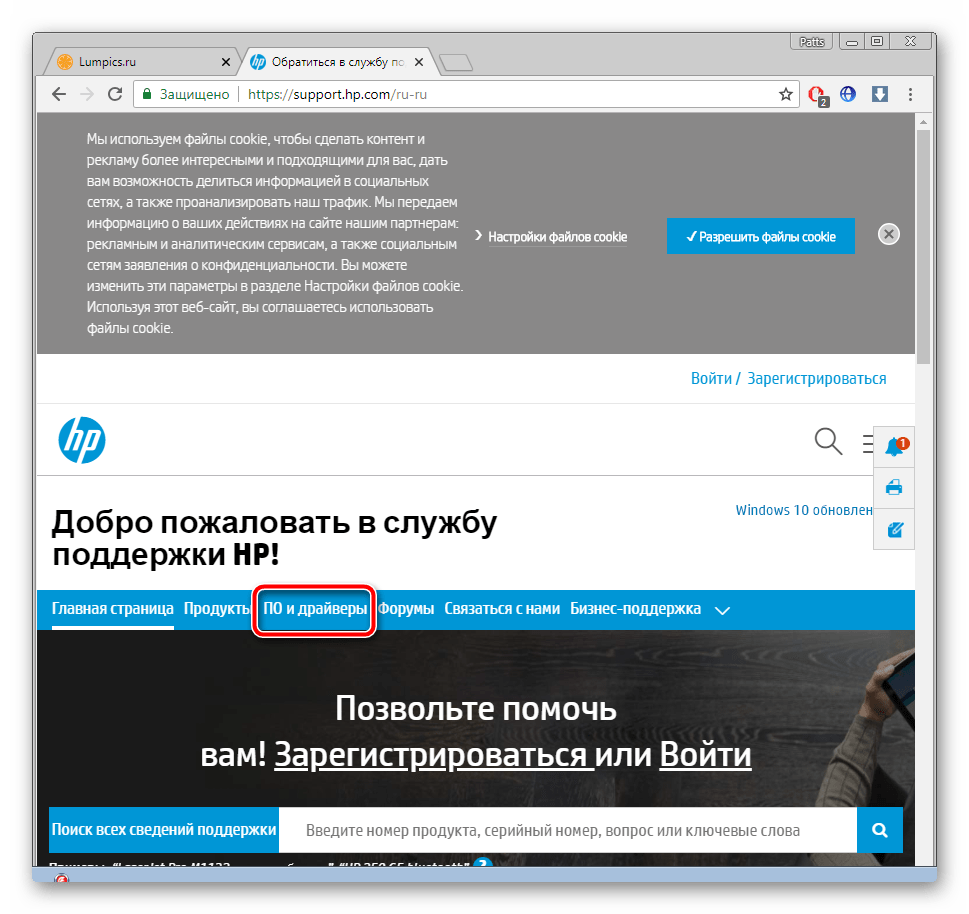
Значками и подписями отмечены типы продукции. Здесь, соответственно, кликните на «Принтер».
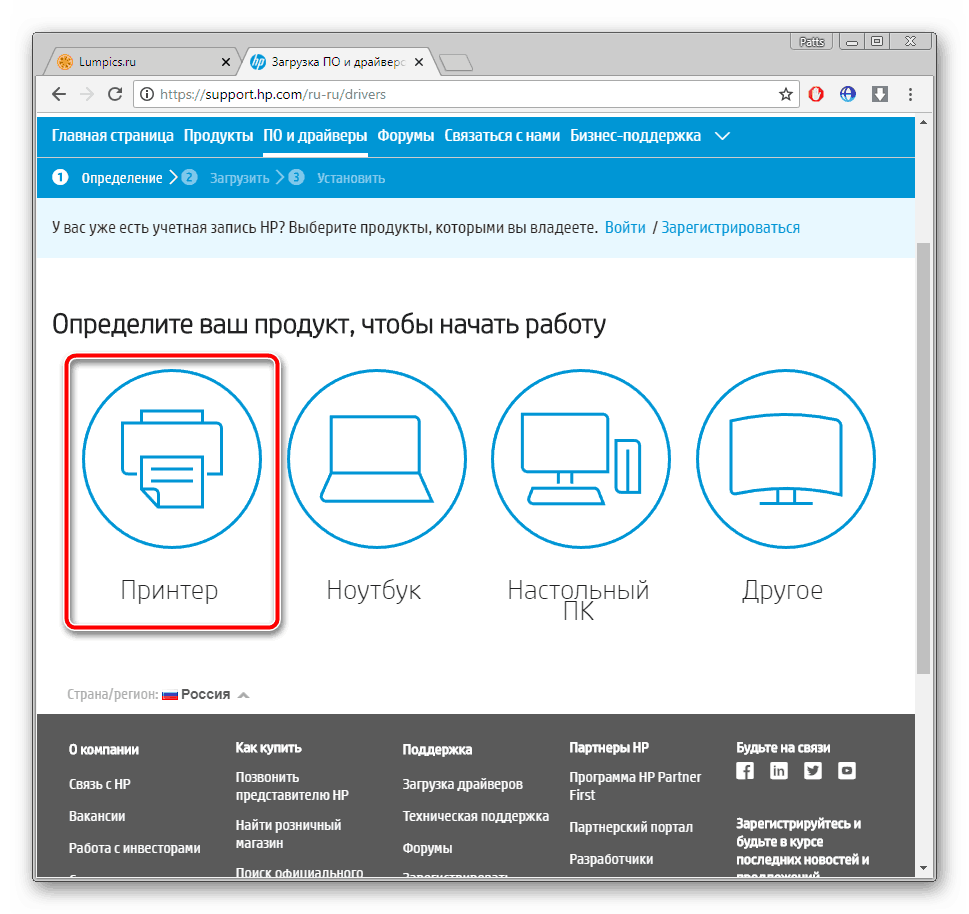
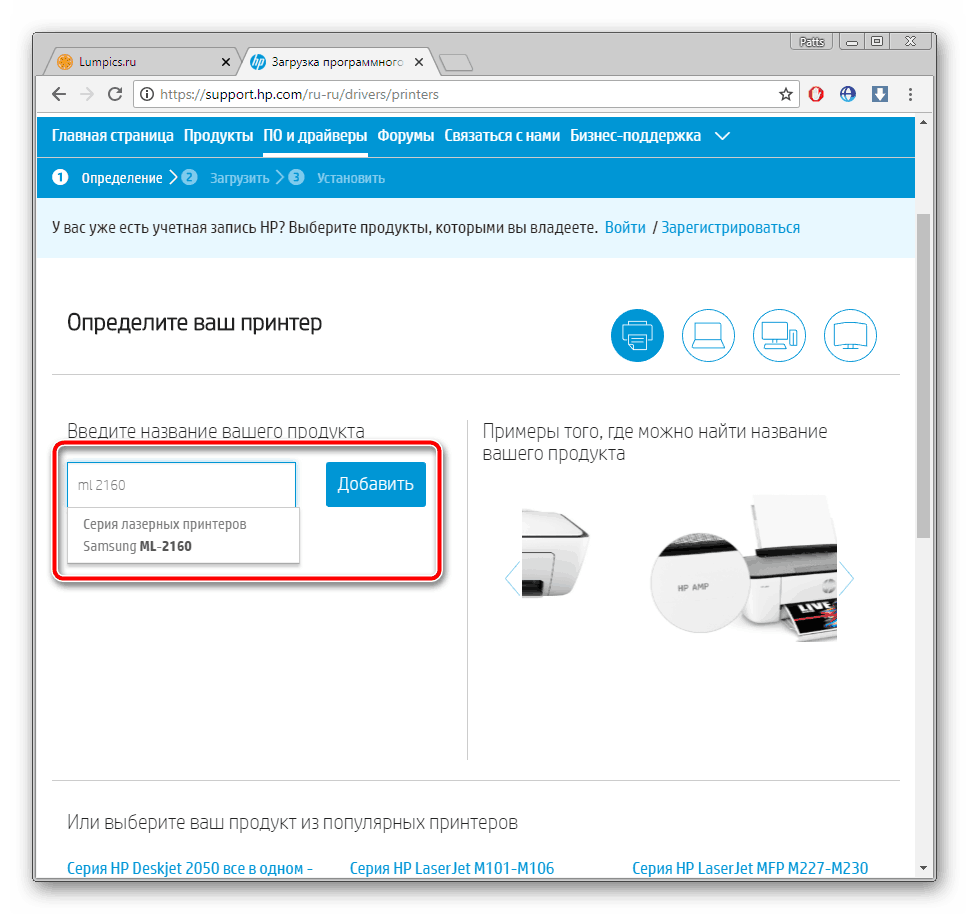
Обратите внимание на определившуюся версию операционной системы. Она не всегда бывает правильной, поэтому перепроверьте данный параметр и, если это необходимо, измените его.
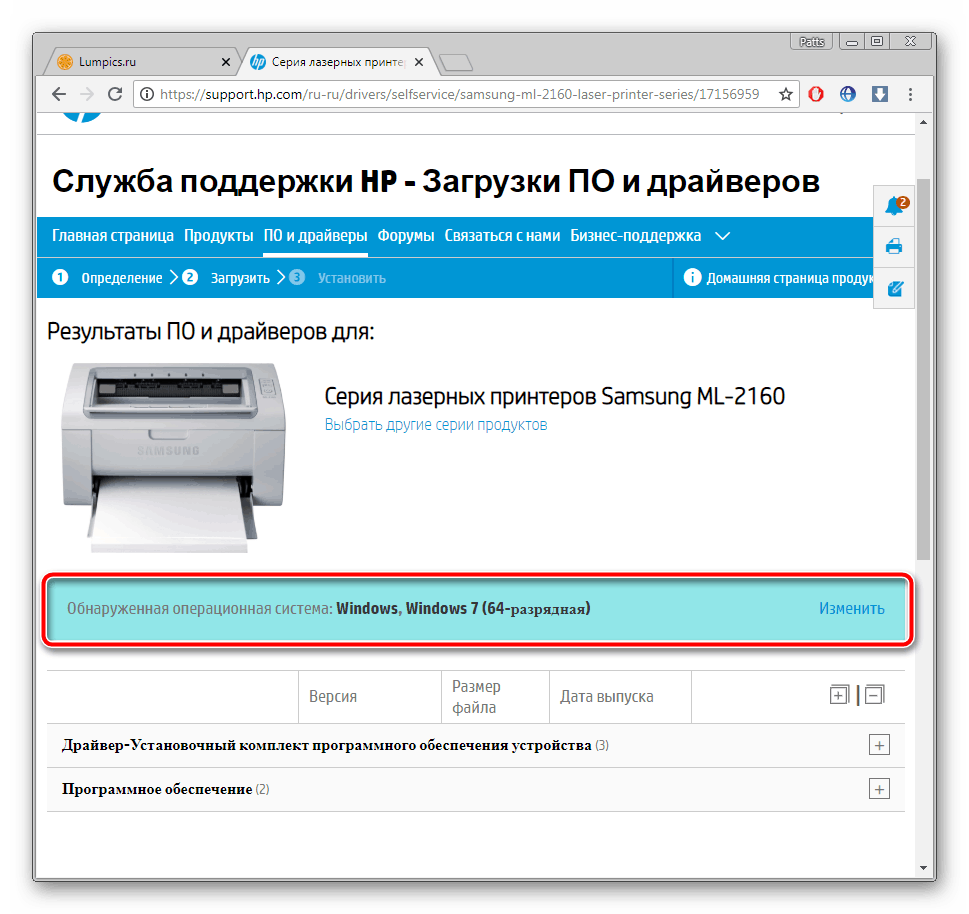
Разверните список с базовыми драйверами, отыщите там самую свежую версию и кликните на «Загрузить».
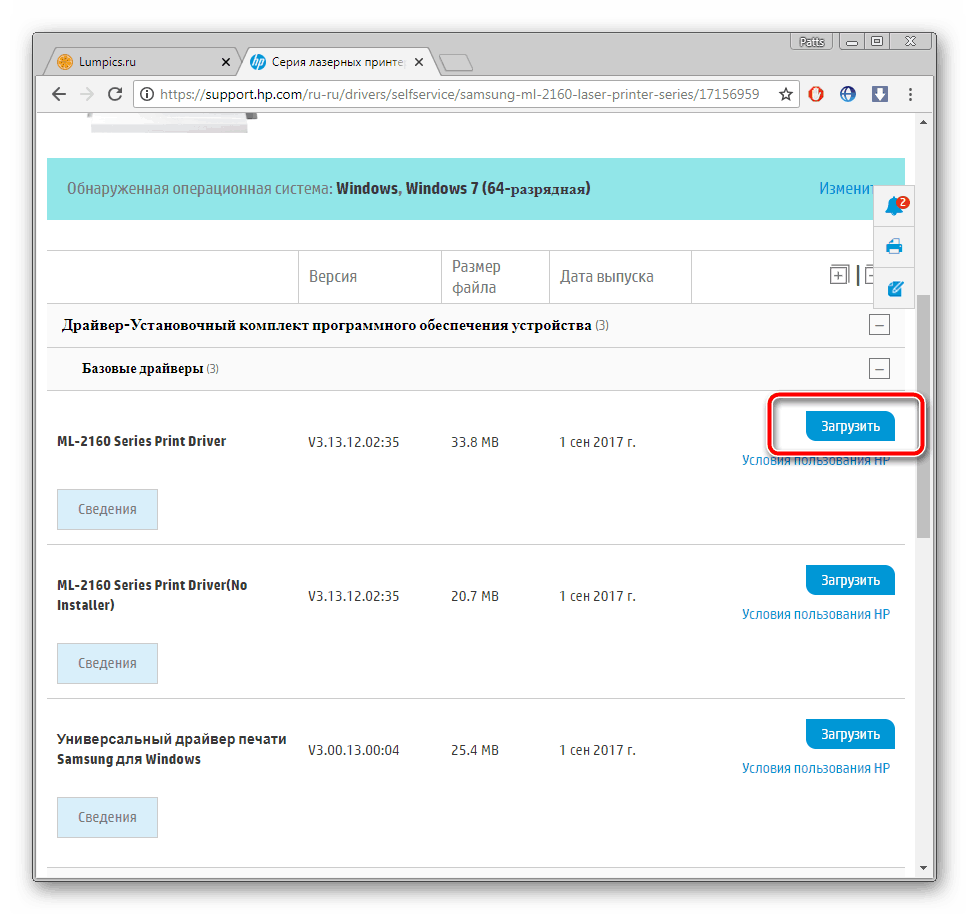
Начнется загрузка, по завершении которой остается лишь открыть инсталлятор и дождаться, пока произведется самостоятельная установка пакета файлов на компьютер. После этого можно сразу же приступать к работе с принтером.
Способ 2: Официальная утилита
Изменения в поддержке устройств коснулись не только официального сайта поддержки, но и программы-помощника от HP. Теперь в нем доступны обновления к принтерам от Самсунг. Такой метод подойдет тем, кто не хочет вручную заниматься поиском всего необходимого на сайте. Загрузка ПО выполняется так:
- Перейдите к странице загрузки официальной утилиты.
- Нажмите на соответствующую кнопку, чтобы начать процесс скачивания.
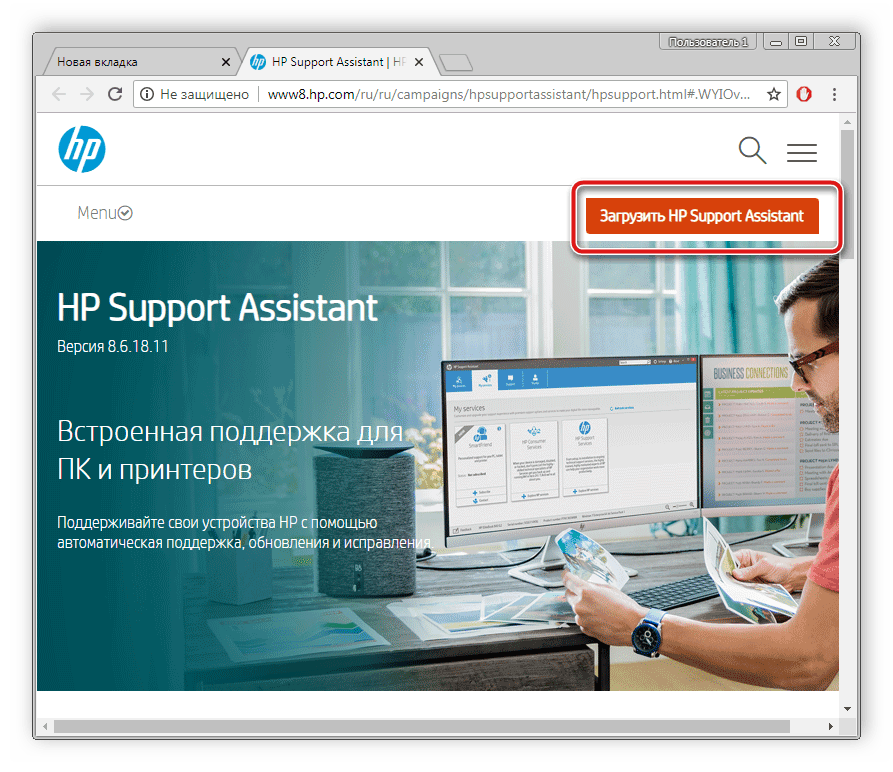
Запустите инсталлятор и кликните на «Next».
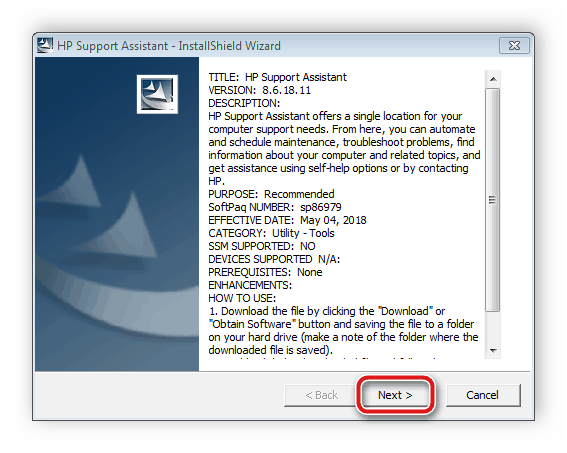
Рекомендуем ознакомиться с условиями лицензионного соглашения перед тем, как соглашаться с ними.
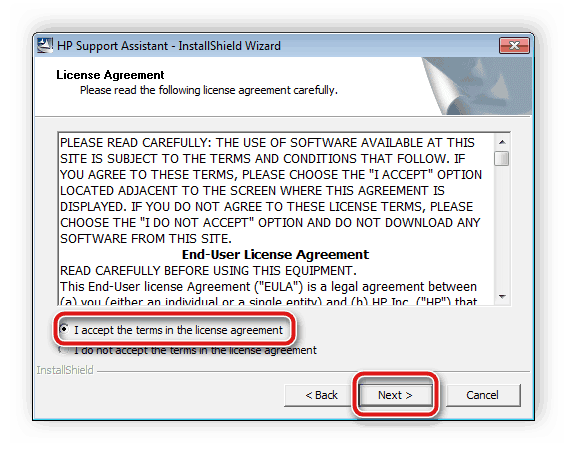
Под надписью «Мои устройства» нажмите на «Проверить наличие обновлений и сообщений».
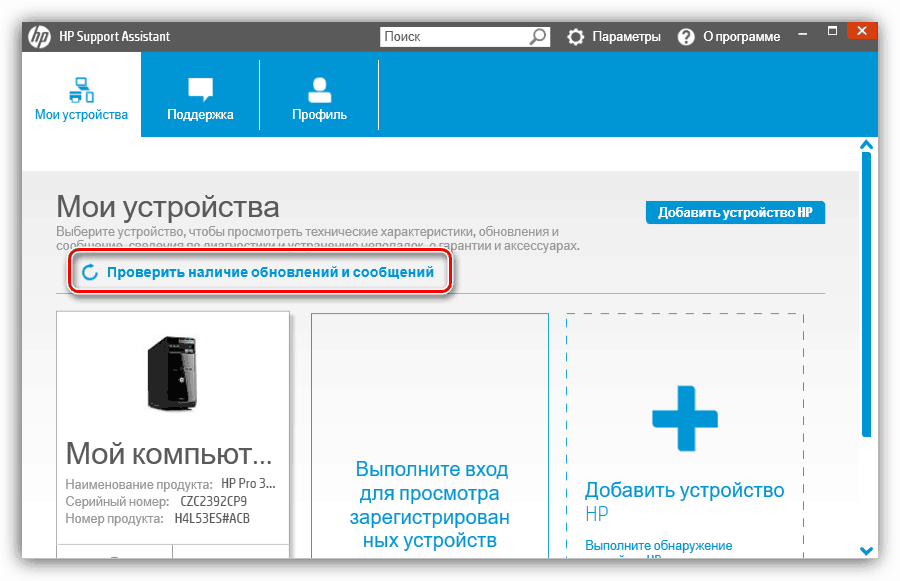
Ожидайте завершения сканирования.
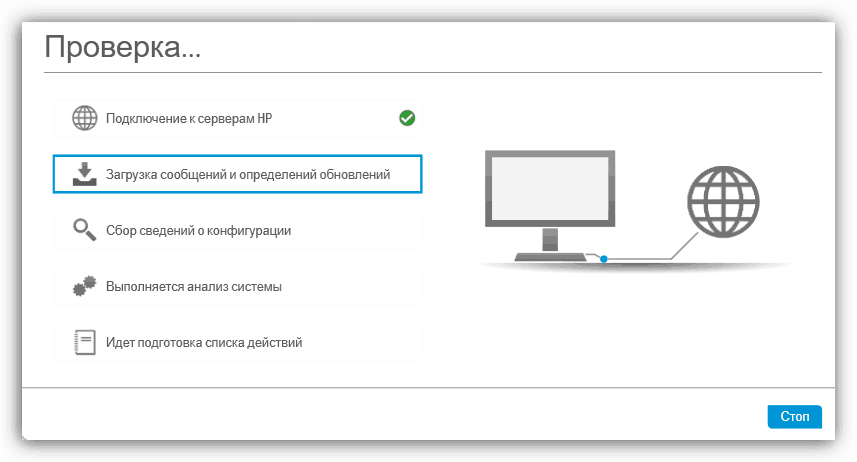
Список новых найденных файлов вы сможете просмотреть в разделе «Обновления».
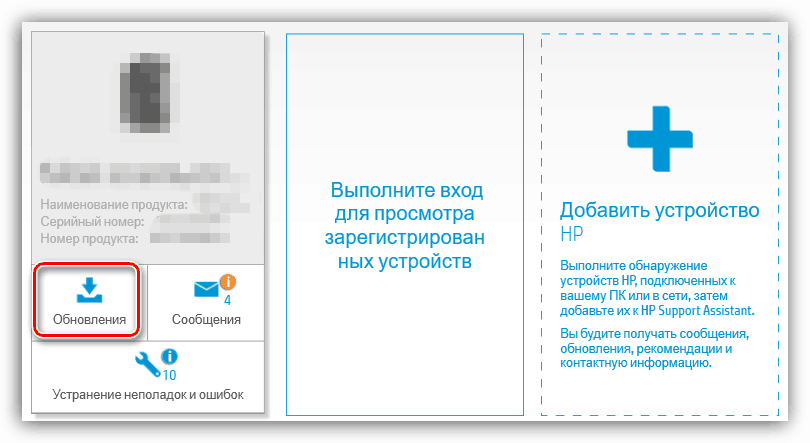
Отметьте галочкой то, что нужно, и кликните на «Download and Install».
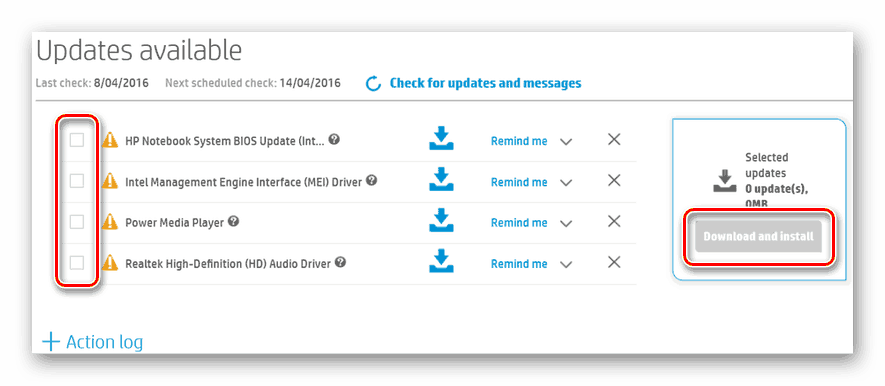
Осталось только дождаться, пока программа самостоятельно произведет установку драйверов, после чего Samsung ML-2160 будет сразу доступен для работы.
Способ 3: Специализированные программы
На просторах интернета находится большое количество самого разнообразного софта, облегчающего пользование компьютером. Среди списка такого ПО присутствуют и представители, чья функциональность сосредоточена именно на работе с драйверами. Они автоматически сканируют ПК и через интернет в своих базах находят подходящие файлы к комплектующим и периферийным девайсам. Читайте о лучших представителях подобного софта по ссылке ниже.
Кроме этого на нашем сайте находится статья, в которой расписана подробная инструкция по работе в программе DriverPack Solution. Она является одной из самых популярных в своем роде и распространяется бесплатно. В управлении разберется даже начинающий пользователь и без проблем сможет выполнить инсталляцию драйверов.

Способ 4: Уникальный код принтера
В этом методе вам придется обратиться к сторонним сервисам, позволяющим загружать файлы к любому устройству. Поиск на таких сайтах осуществляется по названию продукта или его идентификатору. Проще всего задействовать уникальный код, узнать который можно через «Диспетчер устройств» в Виндовс. У Samsung ML-2160 он выглядит так:
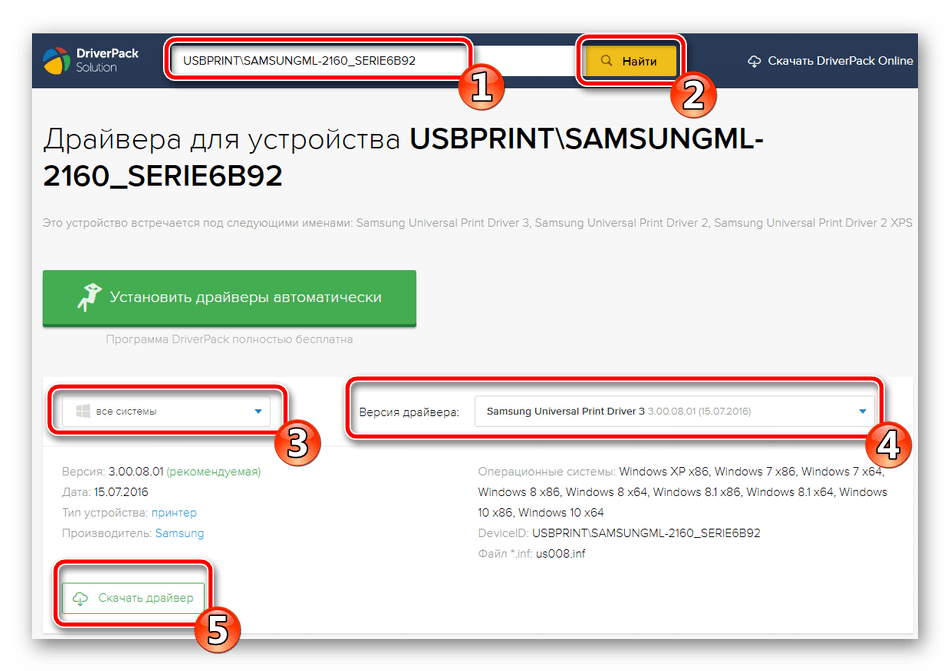
Ниже вы найдете детальные инструкции на эту тему.
Способ 5: Ручное добавление принтера в Windows
Не всегда принтер определяется операционной системой самостоятельно. В таких случаях нужно будет добавлять его вручную с помощью встроенной функции. На одном из этапов происходит поиск и инсталляция драйверов, что будет крайне полезно тем, кто не желает осуществлять поиск в интернете и использовать сторонние программы. Другой наш автор пошагово расписал каждое действие этого метода. Знакомьтесь с ним по следующей ссылке.

Как видите, ничего нет сложного в том, чтобы произвести поиск драйверов к принтеру Samsung ML-2160 одним из пяти доступных вариантов. Достаточно внимательно следовать каждому шагу и тогда все получится.
Помимо этой статьи, на сайте еще 12230 инструкций.
Добавьте сайт Lumpics.ru в закладки (CTRL+D) и мы точно еще пригодимся вам.
Отблагодарите автора, поделитесь статьей в социальных сетях.
Скачать драйвер Samsung CLX-2160
Оригинальные драйверы Samsung CLX-2160 для Windows 10, Windows 8, 8.1, Windows 7, Windows Vista, XP (32-bit, 64-bit).
Дополнительная информация. Если Вы не знаете, как подключить к компьютеру дополнительное устройство, и Вам нужна инструкция для его правильного подключения, можете использовать строку поиска на этом веб-сайте (находится в верхней правой части любой страницы) или напишите нам.
Для использования любого компьютерного устройства необходимо программное обеспечение (драйвер). Рекомендуется использовать оригинальное программное обеспечение, которое входит в комплект Вашего компьютерного устройства.
Если у Вас нет программного обеспечения, и Вы не можете его найти на веб-сайте производителя компьютерного устройства, то мы поможем Вам. Сообщите нам модель Вашего принтера, сканера, монитора или другого компьютерного устройства, а также версию операционной системы (например: Windows 10, Windows 8 и др.).
Поиск информации об операционной системе в Windows 10

Поиск информации об операционной системе в Windows 7, Windows 8, Windows 8.1. Читать далее.
Определение версии macOS, установленной на компьютере Mac (Версию операционной системы компьютера Mac и сведения о ее актуальности можно найти в разделе «Об этом Mac»).
В меню Apple в углу экрана выберите пункт «Об этом Mac». Вы увидите название macOS, например macOS Mojave, и номер версии. Если нужно также узнать номер сборки, для его отображения щелкните номер версии.
Post navigation
 Как установить драйвер, если нет файла setup.exe. В загруженном пакете драйверов нет программы установки (например, setup.exe или install.msi). В таких случаях можно установить драйвер вручную, используя файл с расширением .INF, содержащий сведения для установки. Как установить драйвер, если нет файла setup.exe. В загруженном пакете драйверов нет программы установки (например, setup.exe или install.msi). В таких случаях можно установить драйвер вручную, используя файл с расширением .INF, содержащий сведения для установки. |
 Установка SSD для ноутбуков и настольных компьютеров. Передача данных. – Пошаговое руководство, показывающее, как установить твердотельный накопитель Kingston на настольный компьютер или ноутбук с помощью прилагаемого программного обеспечения Acronis. Установка SSD для ноутбуков и настольных компьютеров. Передача данных. – Пошаговое руководство, показывающее, как установить твердотельный накопитель Kingston на настольный компьютер или ноутбук с помощью прилагаемого программного обеспечения Acronis. |
 Самое необходимое программное обеспечение для любого компьютера – если вы купили новый компьютер или переустановили операционную систему, то на этой странице сайта вы найдете все необходимое программное обеспечение и инструкции по его установке. Самое необходимое программное обеспечение для любого компьютера – если вы купили новый компьютер или переустановили операционную систему, то на этой странице сайта вы найдете все необходимое программное обеспечение и инструкции по его установке. |
Драйвер – компьютерное программное обеспечение, с помощью которого операционная система (Windows, Linux, Mac и др.) получает доступ к аппаратному обеспечению устройства (компьютера, принтера, сканера и др. ).
Добавить комментарий Отменить ответ
Поиск
Подключение, ремонт и обслуживание компьютерных устройств

 Главная
Главная
Помощь в подключении и использовании компьютерных устройств, а также в поиске и установке драйверов и другого программного обеспечения. Драйвер – используется для управления подключенным к компьютеру устройством. Драйвер создается производителем устройства и поставляется вместе с ним. Для каждой операционной системы нужны собственные драйверы.

Рубрики сайта
Подключение компьютерных устройств

Copyright © 2021 DriverMaster. Помощь в подключении компьютерных устройств, а также в установке драйверов и другого ПО. Обратная связь

